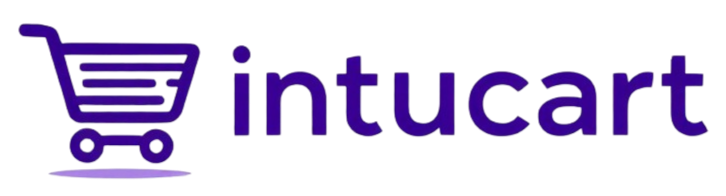Analytics Settings
Track Your Store’s Smarts with Analytics
Want to know how Intucart’s AI is helping your customers find products and click recommendations? Analytics Settings connect your store to Google Analytics 4 (GA4)—a free tool that tracks what’s working, like searches and product picks. Available in all tiers, this setup lets you see the magic in action—think “cozy jacket” searches or “You may also like…” clicks. You’ll need a GA4 code on your site first (most themes or plugins handle this), then flip a few switches here to start tracking:
- Find It: In your WordPress admin, go to Intucart > Settings > Analytics Settings—your spot for turning on tracking.
- Enable Analytics: Check “Enable Google Analytics 4 Tracking” to switch it on—turns all GA4 tracking on or off. Leave it off if you don’t want data collected.
- GA4 Measurement ID: Paste your GA4 ID (e.g., “G-XXXXXXXXXX”)—it’s a special code from Google that tells GA4 where to send your store’s info. Find it in GA4 > Admin > Data Streams > your stream > Measurement ID.
- Track Search Events: Turn on “Track Semantic Search Events” to see what customers search (e.g., “winter boots”) and what results they get—great for spotting trends or gaps in your stock.
- Track Recommendation Events: Check “Track Recommendation Clicks” to catch when customers click AI-suggested products (e.g., “You may also like…”)—shows what’s tempting them to buy more.
- Get Started: Make sure your site has GA4’s base tracking code (ask your theme or plugin support if unsure), then save these settings—watch data roll in at analytics.google.com under Real-Time or Reports.
- Test It: Search “cozy jacket” or click a recommendation—check GA4’s Real-Time report to see the events pop up!