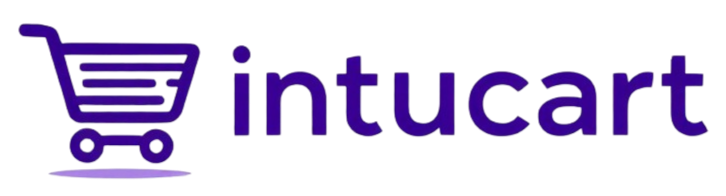Configuring OpenAI
Power Your Store with OpenAI’s Embedding Models
OpenAI provides the AI muscle behind Intucart’s semantic search and recommendation features, converting product descriptions and user actions into embeddings—numerical representations that let your store understand meaning, not just keywords. You’ll need an OpenAI account and API key to tap into this power, enabling searches like “cozy jacket” to find similar items and recommendations to boost sales (e.g., 20-30% conversion lift with Pro/Enterprise). Here’s how to set it up:
- Sign Up: Visit openai.com and click “Sign Up”—create an account with your email and a password.
- Get Your API Key: Log in, go to platform.openai.com/api-keys, click “Create New Key”—name it (e.g., “Intucart”), copy the key (e.g., “sk-abc123”), and save it securely (you won’t see it again).
- Add to Intucart: In your WordPress admin, go to Intucart > Settings > OpenAI Settings—paste your key into the “OpenAI API Key” field and save.
- Advanced Use (Optional): Change your embedding model in OpenAI Settings (e.g., “text-embedding-3-small” by default)—models turn text into embeddings, with choices like “small” (faster, cheaper) or “large” (more precise, costlier). Changing models can fine-tune accuracy, and if the size (dimensions) shifts, Intucart automatically rebuilds your vector DB index (e.g., Pinecone or Zilliz) to keep everything working smoothly—just remember to re-sync your products and users (if you’re on pro tier or above).
- Test It: Search “winter gear” on your shop—Free tier gets basic embeddings; Pro/Enterprise unlock advanced models (e.g., text-embedding-3-small). Check usage at platform.openai.com/usage—small shops often stay well under $5/mo with free credits.