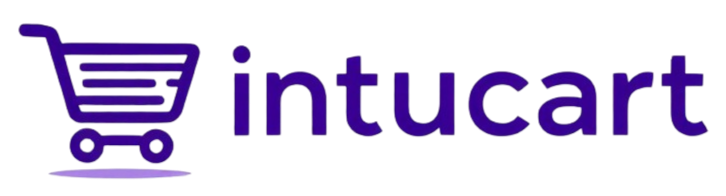Set Up Sync Settings
Keep Products and Users in Sync with AI
Intucart’s AI needs your latest product and customer info to shine—sync settings make that happen by sending updates to your vector database (like Pinecone) automatically. Regular syncs keep your search results spot-on, recommendations current, and personalization in tune with what’s new. You’ll set how often this happens and pick a quiet time to run it—here’s how to keep your store’s AI humming:
- Find It: In your WordPress admin, go to Intucart > Settings > Sync Settings—your control center for keeping things fresh.
- Why Sync Matters: Updating your data ensures Intucart’s AI stays sharp:
- Accurate Search Results: New products pop up when customers search (e.g., “cozy jacket” finds the latest stock).
- Fresh Recommendations: Suggestions match your current inventory (e.g., “You may also like…” stays relevant).
- Updated User Preferences: Personal picks adapt to recent shopping habits (Pro/Enterprise only).
- Sync Interval (Hours): Choose how often to refresh—think of it as how “live” you want your AI:
- 1-6 hours: Super frequent—great for fast-changing stores (e.g., fashion drops) or busy shoppers. Uses more API calls but keeps everything ultra-fresh.
- 24 hours: Daily sync—perfect for most stores (default). Balances newness with low API use.
- 48-168 hours: Less often—fits stable stores with slow updates (e.g., furniture). Saves API calls but might lag a bit.
- Sync Time: Pick a quiet hour (e.g., 2:00 AM)—runs via WordPress cron to avoid slowing your store during busy times.
- Start It Now: Click “Sync All Products Now” or “Sync All Users Now” to kick things off—products (all tiers) and users (Pro/Enterprise) update in your vector DB. It might take a moment and nudge server load, so off-peak is best.
- Test It: Add a new product, sync, then search for it—watch Intucart’s AI catch up!